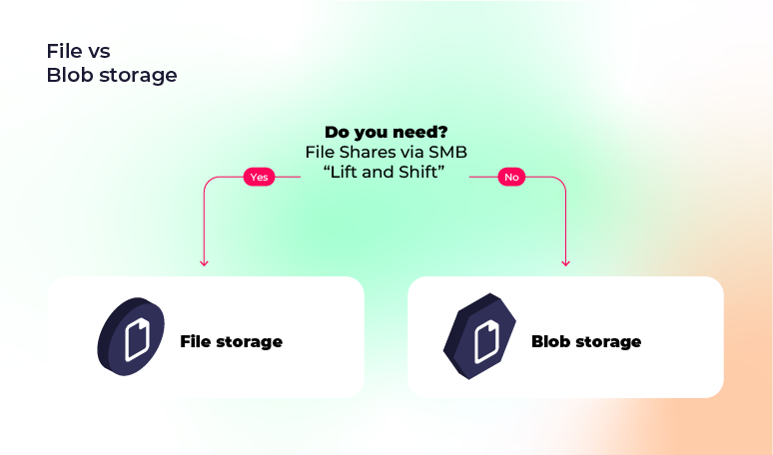Azure Blob Storage is pretty straightforward to use. It can hold any file of any size and infinitely large amounts of data.
In an Azure Storage account, your data is always replicated three times in the primary region. This is with:
- Locally redundant storage (LRS) ensures that your data is replicated within a single region across multiple data centres, providing high availability.
- Zone-redundant storage (ZRS) stores multiple copies of your data across multiple availability zones within a single region.
You can also copy data from your storage account to a secondary region (miles away) to anticipate any possible worst-case scenario (think about natural disasters in the primary region or a regional outage).
Redundancy options in a secondary region include:
- For extra protection, geo-redundant storage (GRS) data is replicated three times within the primary region (LRS) and asynchronously to a secondary region.
- With Geo-zone-redundant storage (GZRS), your data is replicated along three Azure availability zones in the primary region (ZRS) while also being copied to a secondary region and stored using LRS (3 copies).
However, when an outage occurs in the primary region, your data becomes available only after the failover. That’s why Azure also offers read access to the secondary region. Blob storage supports both:
- Read access geo-redundant storage (RA-GRS)
- Read access geo-zone-redundant storage (Ra-GZRS)
Azure also has disaster recovery tools like Azure Site Recovery and Azure Backup:
- Azure Site Recovery automates protection and recovery of Azure virtual machines
- Azure Backup backs up and restores data in Azure Storage.
The 4 types of Access Tiers for Blob Data
Azure offers four storage tiers designed to balance cost and access frequency: the hot tier, the cool tier, the cold tier and the archive tier.
Here’s what you need to know about each one:
- Hot storage tier: This is great for frequently accessed data (with low access costs). It is the most expensive option (as storage costs are highest) but offers fast retrieval and high availability. Use it for active datasets or applications with heavy read/write demands.
- Cool storage tier: designed for infrequently accessed or modified data, it contains a minimum storage requirement of 30 days. While storage is cheaper than the hot tier, transaction costs are higher. It works well for backups, datasets accessed occasionally, or data meant for short-term storage.
- Cold storage tier: an online tier suitable for data that is rarely accessed or modified but needs quick retrieval. Note that this tier must store data for at least 90 days. In terms of storage, it’s more cost-effective than the hot and cool tiers, but transaction costs are higher. It is ideal for long-term datasets with occasional access needs.
- Archive storage tier: This is the cheapest storage option and is ideal for rarely accessed data meant for archiving or long-term backup (at least 180 days of storage). Retrieval times are slower, and transaction costs can add up quickly when accessed frequently. This makes this tier best for data that doesn’t require frequent or immediate access.
Use cases for Azure Blob Storage
These are some use cases for Azure Blobs so you can better understand when to use it:
- Serving images or documents directly to a browser
- Writing to log files
- Storing files for distributed access
- Streaming videos and audio
- Storing data for backup, restore, and disaster recovery (DR).
What is Azure File storage?
Azure File Storage (officially Azure Files) is Microsoft’s managed file share service that allows you to create, manage and share files that are accessible from anywhere by using the industry-standard protocol; Server Message Block (SBM).
How does Azure File Storage work?
Users and applications can access files by using either SBM or through the Network File System (NFS) and Azure Files REST API via the FileREST API via http/https. These shares can be mounted in cloud or on-premises setups, like Windows and Linux. This lets applications use them as local drives or directories.
This is great for hybrid use cases as it makes connecting and using multiple locations and devices easier. To create a file share, you must create a file share in an Azure storage account and specify size and protocol (SMB or NFS). Multiple virtual machines can mount each share at the same time.
For secure and granular access, file shares are managed with Microsoft Entra ID (previously Azure Active Directory – AAD) or shared access signatures (SAS). You can also use on-premise Active Directory Domain Services (AD DS) to authenticate users accessing Azure file shares over SBM.
Read more about how Azure file shares and identity-based access over SMB here: https://learn.microsoft.com/en-us/azure/storage/files/storage-files-active-directory-overview
In addition, it integrates with Azure services like Azure Kubernetes Service (AKS). Azure Files also supports snapshots to capture point-in-time copies of your data. These snapshots can be used for data recovery or creating backups.
Use cases for Azure File Storage
You can use Azure File Storage to store and manage file types such as *.docx, *.png, and *.bak files in the cloud. And because it supports SMB protocol, it is easy to mount file shares on Windows, Linux, or macOS systems as if they were local folders.
This service was designed for common scenarios:
- The extension of on-premise file shares
- “Lift and shift” applications
- Replacement for on-premises file servers
- Linux systems using NFS
- Simplifying cloud development
Let's dive deeper into them:
1. The extension of on-premise file shares
The first one is extending on-premise file shares. So if your company already has file shares that are used internally and they just need to add more space to those file shares they can use Azure File Storage for that.
2. Lift and shift applications
The second very common way Azure File Storage is used is as part of a “lift and shift” approach to moving applications to the cloud.
Many applications use file shares for storing data, so instead of re-architecting your apps to use blob storage, you can lift and shift your existing applications to Azure by extending or moving files to Azure.
You can mount Azure File Storage as a local drive on your VMs, and your applications can continue working as before. You configure your application to use the mounted Azure File Storage as if it were a local drive. The application works normally using its built-in functions, but all files are actually stored in Azure. This allows you to take advantage of Azure features without redesigning your existing applications.
3. Replacement for on-premises file servers
Another use case scenario is when you want to substitute or supplement traditional on-premise file servers or NAS devices with Azure Files.
4. Support for Linux systems using NFS
Azure files support not only SMB but also NFS protocol, so you can mount Azure file shares for Linux environments. This use case is great for organisations with Linux-based workloads. Applications running on Linux can access Azure file shares as if they were local directories. Learn how to create an NFS Azure file share: https://learn.microsoft.com/en-us/azure/storage/files/storage-files-quick-create-use-linux
5. Simplify cloud development
- Dev/test/debug: Azure Files can make accessing tools and utilities much easier. For example, when a developer or admin works on a VM in the cloud, they often need tools or utilities. Copying this is a time-consuming process. But by mounting the Azure Files share locally on the VMs, they can access them without copying.
- Diagnostic share: Azure Files is a great place to store logs, metrics and crash dumps that can be accessed via the File REST API. Developers can continue to use their favourite tools to write and access diagnostics by mounting the file share locally.
- Shared application settings: For distributed applications, you store configuration files in a central location so they are accessible to multiple application instances. These instances can retrieve their config programmatically via the Azure Files REST API. Developers and admins can also access the same files by mounting the Azure File share locally.
Blob Storage vs. File Storage
What is the difference between blob and file storage?
While blob and file storage are both designed to store data in the cloud and offer redundancy options, etc, they serve other purposes and excel in different scenarios.
Let’s break it down:
Azure Blob Storage is for storing large amounts of unstructured data (images, videos, etc.), which you can access from REST APIs and SKDs. Azure Files Storage is optimal for structured data with shared file access through the SMB protocol.
Blob Storage vs. File Storage: Comparison table
| |
Blob storage |
File storage |
| Data structure and use cases |
Unstructured (videos, images, backups) |
Structured, hierarchical (shared files, configs) |
| Access protocols |
REST APIs, SDKs, Azure Storage Explorer |
SBM, NFS - works with Windows and Linux environments |
| Data management |
Block-based uploading for large datasets |
File shares with a hierarchical structure |
| Redundancy |
LRS, ZRS, GRS, RA-GRS, GZRS, RA-GZRS |
LRS, ZRS, GRS and GZRS and integrates with Azure File Sync for hybrid use |
| Data durability |
Multi-data centre replication for high data durability |
Redundancy and scalability for durability |
| Best for |
Storing unstructured data in huge amounts, requiring scalable and cost-effective storage |
Shared file access across multiple systems or VMs, lift-and-shift apps |
Which one should you use?
Choosing between Azure Blob Storage and Azure File Storage most of the time depends on your use case and how you intend to access data.
In short:
- Choose Azure Blob Storage when your application needs to store or access files in the cloud
- Opt for Azure Files when you want to mount and access your files
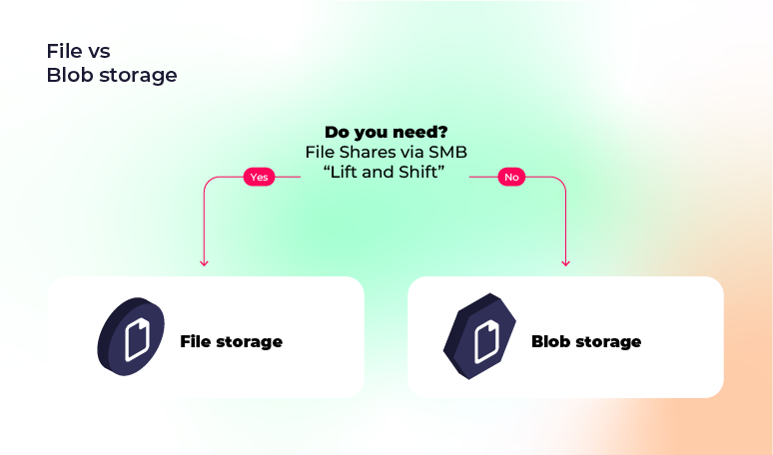
You can access both in the Azure portal or via Azure Storage Explorer. Azure Files is your way to go for lift and shift strategies or when replacing traditional file servers.
Azure Blob would be a better fit for storing unstructured data (of vast amounts) at a much lower cost and accessing your data programmatically through your application.
When should you choose Azure File Shares over Azure Blob Storage?
Choose Azure File Shares when you need shared file access across multiple systems, such as for applications requiring a traditional file system.
It’s ideal in scenarios where files need to be mounted and accessed like a local network drive, whether on-premises or in the cloud.
Also, in scenarios like “lift and shift” strategies and replacing or supplementing ageing file servers or NAS devices with Azure Files.
When should you choose Azure Blob Storage over Azure File Storage?
Use Azure Blob Storage for large amounts of unstructured data like videos, images etc. It is an ideal choice for applications in the cloud and is a lower-cost storage option.
Also, you can build a data lake that matches your analytics workflow, and store large amounts of raw data in Azure Data Lake Storage Gen2. This is a great option for cloud-native and mobile apps that require scalable storage and data processing.
Tiered storage is also a benefit of Azure Blob Storage. You can store less-frequently accessed data in cooler or archived storage to save on long-term data costs. At the same time, you can spin up hot storage for high-performance computing and ML workloads.
That’s why Blob Storage is great for building modern cloud-native apps.
Closing thoughts
While Azure Blob Storage and Azure File Shares each serve distinct purposes, making the right choice will be critical.
We hope this article has helped you understand the differences between Azure Blob Storage and Azure Files. Check out Microsoft's documentation on Azure Storage to learn more about this topic.