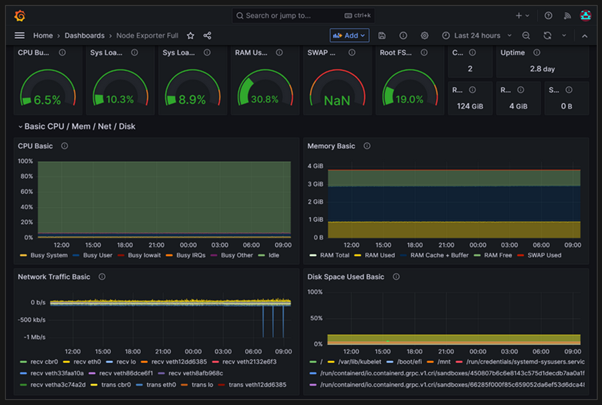It also offers integration with Microsoft Entra ID (formerly Azure Active Directory) for access control.
You can find a large community developing dashboards for Grafana, as well as information on how to import these dashboards into Grafana.
Learn here how to use Azure Managed Grafana.
Other AKS Monitoring Options
If you are already using tools such as New Relic, Datadog, or Dynatrace, these can also be integrated with AKS. Most of these platforms offer exporters or native support for Kubernetes clusters. If you prefer to deploy Prometheus and Grafana manually using Helm, this is also possible. However, in that case, you are responsible for setup, scaling, and security. The managed Azure versions take care of these aspects for you.
Microsoft Defender for Containers is a cloud-native security solution for containerised environments. It helps you monitor, secure, and manage the security of your Kubernetes clusters, nodes, workloads, container images, and registries, across Azure, other clouds, and on-prem.
Which AKS Monitoring tool should you choose?
By now, you know Azure provides endless opportunities and tools to monitor your AKS environment. The right solution depends on your specific needs and use case. That said, you don’t have to choose just one because there is no single monitoring tool that fits every AKS setup entirely.
For example:
- Prometheus managed service can be used to collect metrics from the AKS,
- It exports them to Azure Log Analytics or Azure Monitor workspace.
- You can then run queries or build dashboards in Grafana to visualise those metrics.
- Then, Application Insights SDK will allow developers to instrument their application to get as much insight as possible from their application. Next, the data can be visualised in Application Insights or other supported tools.
As you can see from this example, combining the right tools tailored to your situation is often a wiser approach. Therefore, consider what’s needed for your application, where each tool can help, and how they can complement each other. Also, remember that these monitoring solutions can be very costly, so be sure to use only what’s needed.
AKS Monitoring Best Practices for Cloud-Native Observability
Use distributed tracing
With distributed tracing done correctly, you can understand how requests flow through your microservices and capture the critical pieces of tracing that you want to have in your application.
Automate Alerts
If you want to track and monitor specific anomalies, such as determining if a virtual machine's CPU is running at 95% for more than 30 minutes, you can set up an automated alert to notify you. Once you have your key metrics in place, you can create automated alerts for anomalies or thresholds and notify your customer or SRE team about specific critical issues that require their attention.
Automate Responses
After alerts are in place, the next step is to automate responses. Automation can significantly reduce response time. However, you must test it thoroughly and introduce it gradually to avoid unexpected outcomes.
Centralise Log Management
The best practice is to make sure you have centralised log management and collection; a single pane of glass. Only then will you be able to view and understand what’s going on in your system (including real-time logging and alert information).
For example: For your workloads, you can use a single Azure Log Analytics Workspace to centralise all your logs, metrics, and traces. Then, setting up alerting and all the essential managed services to be on top of what’s happening in your environment.
Leverage Visual Dashboards
Once you collect the logs, you need to put them to use. That’s where dashboards and visualisation come in. It will empower others to understand what's happening in the environment, enabling them to reach the appropriate teams to address the issue, outage, or other system-related issues as quickly and efficiently as possible.
You can utilise the Managed Grafana service for both pre-built and custom-made dashboards.
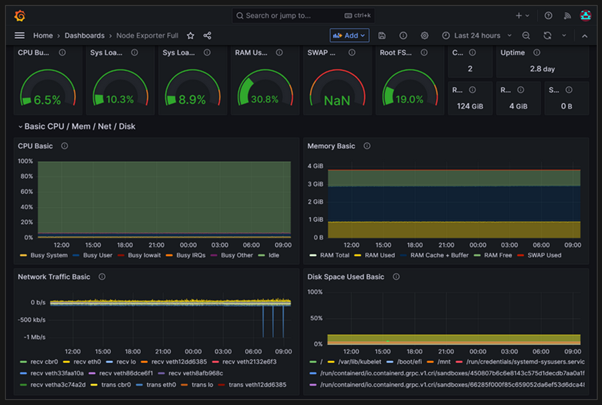
Alternatively, you can create your own workbooks with Azure Monitor Workbooks, tailored to your specific monitoring requirements.
Getting started with AKS Monitoring
AKS doesn’t enable monitoring tools by default. That is to say, you must turn on some of these yourself.
Before enabling monitoring features on your AKS cluster, you’ll want these command-line tools installed to manage your cluster effectively:
- Azure CLI: The Azure CLI is a set of commands used to create and manage resources. You can download it here and it is available for Windows, Linux, and macOS environments.
- kubectl: To manage your AKS cluster, you will have to work with the command-line tool kubectl. You can download this tool from here. It’s also available for macOS, Linux, and Windows environments. If you want to start or get familiar with kubectl, check out the kubectl quick reference.
- Helm: It helps you manage Kubernetes applications. Helm Charts help you define, install, and upgrade even the most complex Kubernetes applications. You can download Helm from here, and it is available for Linux, Windows, and macOS.
Alternatively, you can manage resources through the Azure portal.
After setting up these tools, enable monitoring:
Enable Container Insights
az aks enable-addons \
--addon monitoring \
--name my-cluster \
--resource-group my-resource-group \
--workspace-resource-id /subscriptions/<subscription-id>/resourceGroups/my-resource-group/providers/Microsoft.OperationalInsights/workspaces/my-workspace
Enable Prometheus-based monitoring
To use Azure’s managed Prometheus service, add the --enable-azure-monitor-metrics flag. For example:
az aks create/update --enable-azure-monitor-metrics --name <cluster-name> --resource-group <cluster-resource-group>
Set up alerts
Once Container Insights or Prometheus is enabled, go to the AKS console → Alerts. You can:
- Create custom alerts via the Create button
- Turn on recommended alerts via Set up recommendations
Closing thoughts
If you want your applications to remain available, you need to implement monitoring.
As with many things, setting up monitoring requires time and effort. It is best to include the implementation of monitoring into the design or development of your application, and to refine and improve it continuously within your DevOps process.
By following the best practices we’ve discussed, you can enhance the scalability, performance, and observability of cloud-native services that you run for your customers. Again, there’s no one-size-fits-all approach to monitoring AKS; numerous possibilities and tools are available on the market.
Which tools will you use to monitor your AKS environment?



 Azure Monitor
Azure Monitor  Azure Log Analytics
Azure Log Analytics  Azure Application Insights
Azure Application Insights  Azure Managed Prometheus
Azure Managed Prometheus  Azure Managed Grafana
Azure Managed Grafana