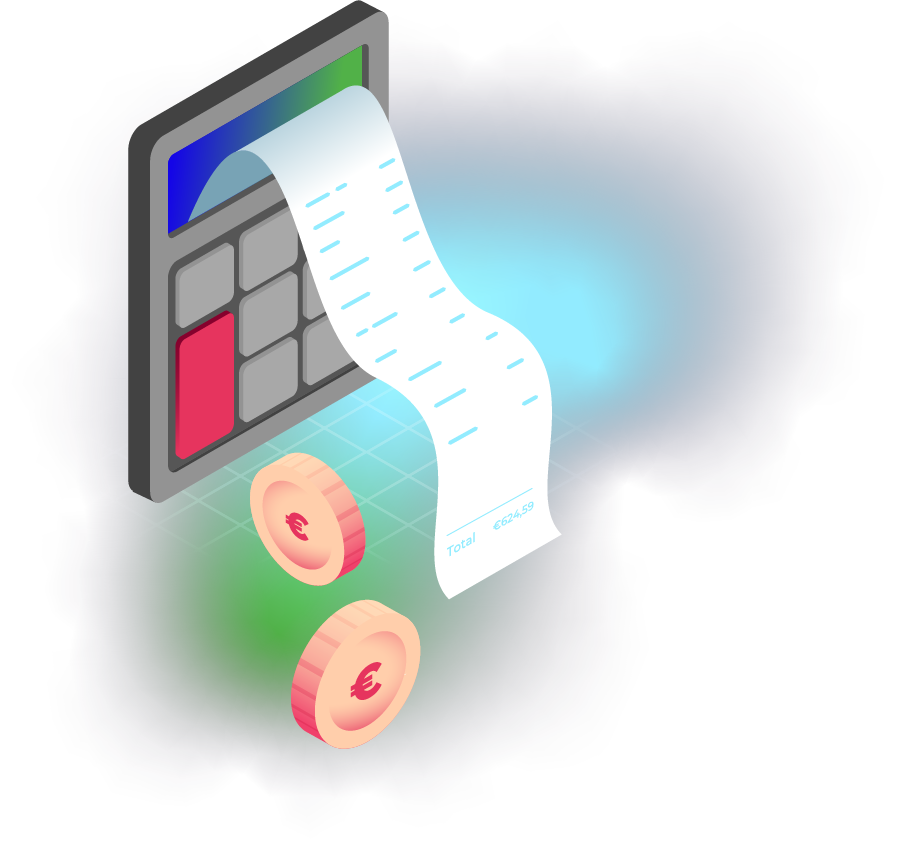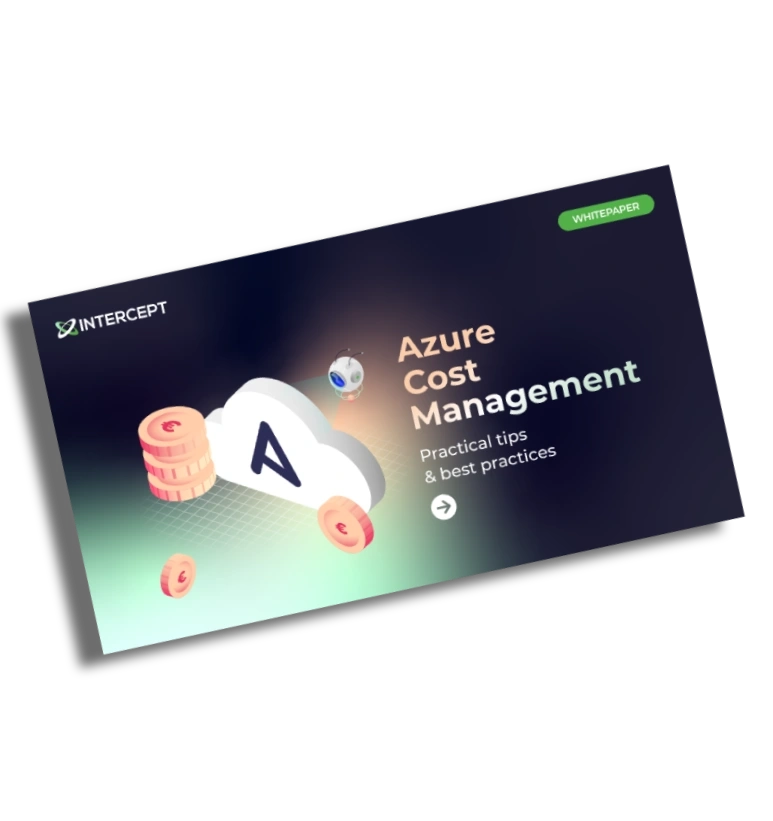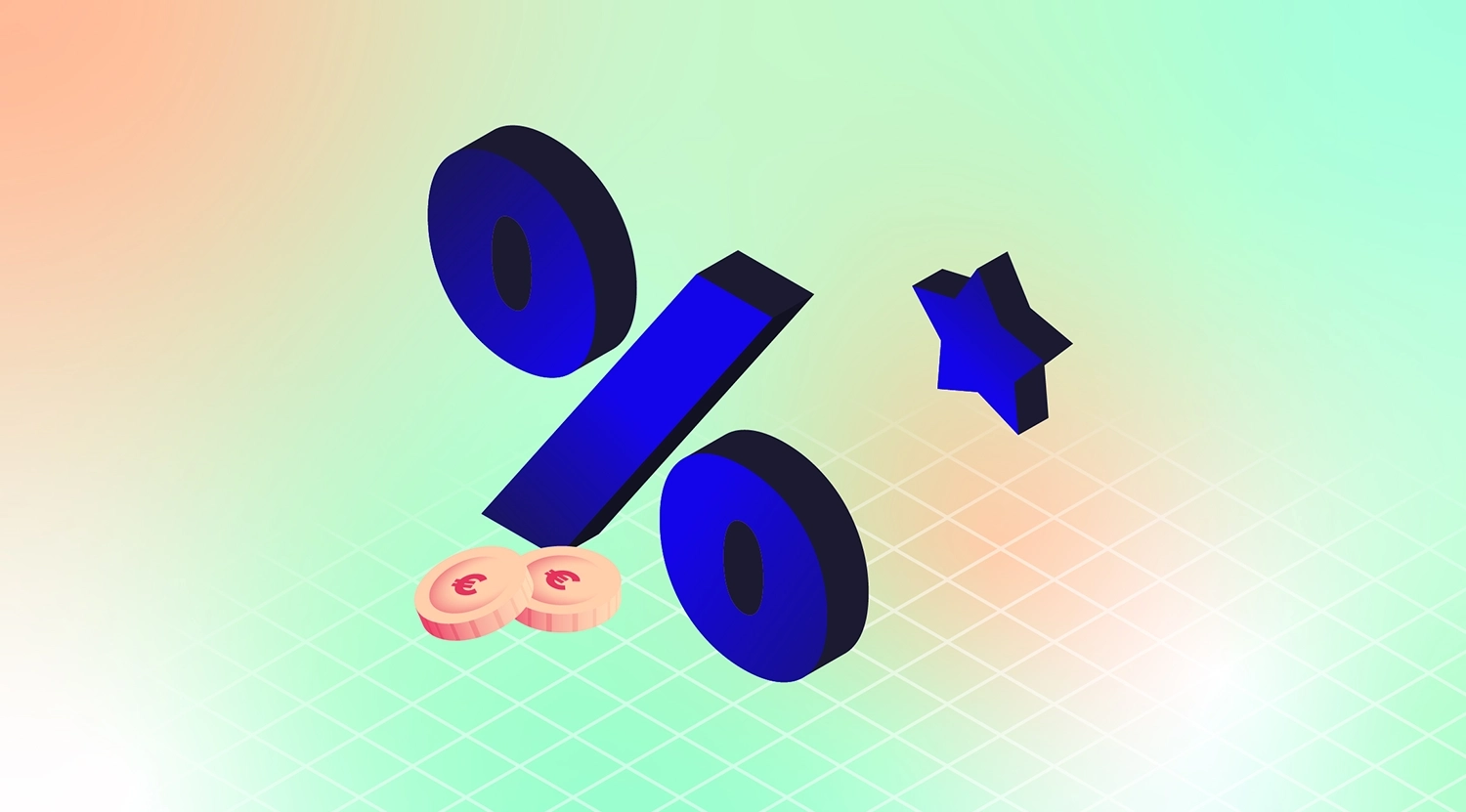Like many cloud providers, Azure charges for what you use, so anything you don’t need is wasted. Cloud resources are limitless (as far as you can see) but can become expensive if they are not managed properly.
(You don’t want to end up paying for stuff you’re not using).
Plus, you need to implement Azure Cost Optimisation practices for compliance and governance so that your Azure services comply with your company policies and industry regulations and standards.
Now that you know the “why,” let’s get to what your Azure bill is costing you.
What costs money in Azure?
Before you can cut costs in the Microsoft Cloud, you should understand where the costs are coming from. The bill you receive at the end of the month depends on:
- The way you use resources
- Your subscription type
- Pricing from third-party vendors
In Azure, costs come from several sources:
- Services and tiers: Cloud services like virtual machines (VMs), databases, and app services often account for the largest portion of Azure expenses. However, the total costs depend on the chosen specifications.
- Storage: Storaging data can also quickly add to your cloud bill. However, the cost depends on the amount of data, the type of data, and the region where it's stored. Additional features like redundancy or premium performance will also increase the cost of storage.
- Network traffic: Network traffic also impacts your Azure spending. Data ingress (into Azure) is usually free but egress (data moving across regions) can be expensive. For example, moving data across regions adds to costs.
- Licensing fees: Using VMs with pre-installed software like Windows Server includes licensing costs, which can quickly add up.
Learn more about Azure Pricing.
12 Best Practices for Azure Cost Optimisation
1. Azure Saving Plans for Compute
Azure Saving Plans for Compute is an easy and flexible way to save tremendously on compute services (up to 65%).
In this saving plan, you can buy specific capacity for compute resources for lower prices while committing to spending a fixed hourly amount for 1 or 3 years.
This makes it one of the most cost-effective cost-saving strategies in Azure.
Here's how it works: When you have an application running on VMs but plan to modernise it by shifting to an app service, Azure Functions, or Kubernetes. Then, you can secure compute capacity at a discounted rate in advance. The discount will still apply even if you transition your application to a different service.
And what happens when you exceed your hourly commitment? If you overperform on that commitment, you will pay the list price. But if your usage falls below the threshold, you lose the discount.
2. Azure Reserved Instances
You can benefit from a discount of up to 72% with Azure Reserved Instances, which will save you big chunks in the monthly Azure bill.
But you must prepay for a committed period of 1 or 3 years when getting RI's.
It is a great fit for you when your workload requirements are stable and predictable, as this ensures matching actual usage to maximise cost savings.
For example: when you have an app you know that it will be running on the same type of compute in the same region for a minimum of one or three years.
Whereas Azure Savings Plans are limited to compute, Azure Reservations can also be applied to:
- Applications
- Storage
- Third-party services (such as Azure Databricks)
And with fixed costs for the whole reservation term, you can also improve budgeting and forecasting, making calculating your investment easier.
You can save even more when combined with Azure Hybrid Benefit (up to 80%). We’ll get to that later, so keep reading.
3. Leverage Azure Discounts
Azure offers discounts in lots of forms. As discussed earlier, you may opt for Azure Reserved Instances or Azure Saving plans to cut costs. But there is much more, such as Azure Spot Virtual Machines (which we’ll discuss later).
A great way to save money in Azure is by using MSPs (Managed Service Providers) like Intercept.
We (as Microsoft Partner) can help you manage and optimise your Azure environment so you can focus on your core business activities: delivering more value to your end customers.
And to sweeten the deal: MSPs can offer significant discounts on your Azure cloud bill, leading to immediate cost savings.
When you use the Microsoft CSP instead of Microsoft's direct model (credit card), you'll save significantly. Check out the different purchase models from Microsoft.
There are also more discounts, such as Azure benefits for developers with a Visual Studio subscription. They can receive a $150 monthly credit for Azure services. This is a great way to lower expenses, as all developers can test out with this budget.
4. Right-size your Azure resources
Another easy cost-saving strategy is to right-size resources. When a resource has been underused for longer than 30 days, consider downsizing it. Evaluate and adjust the size of your resources to match your workload requirements so you won’t over-provision.