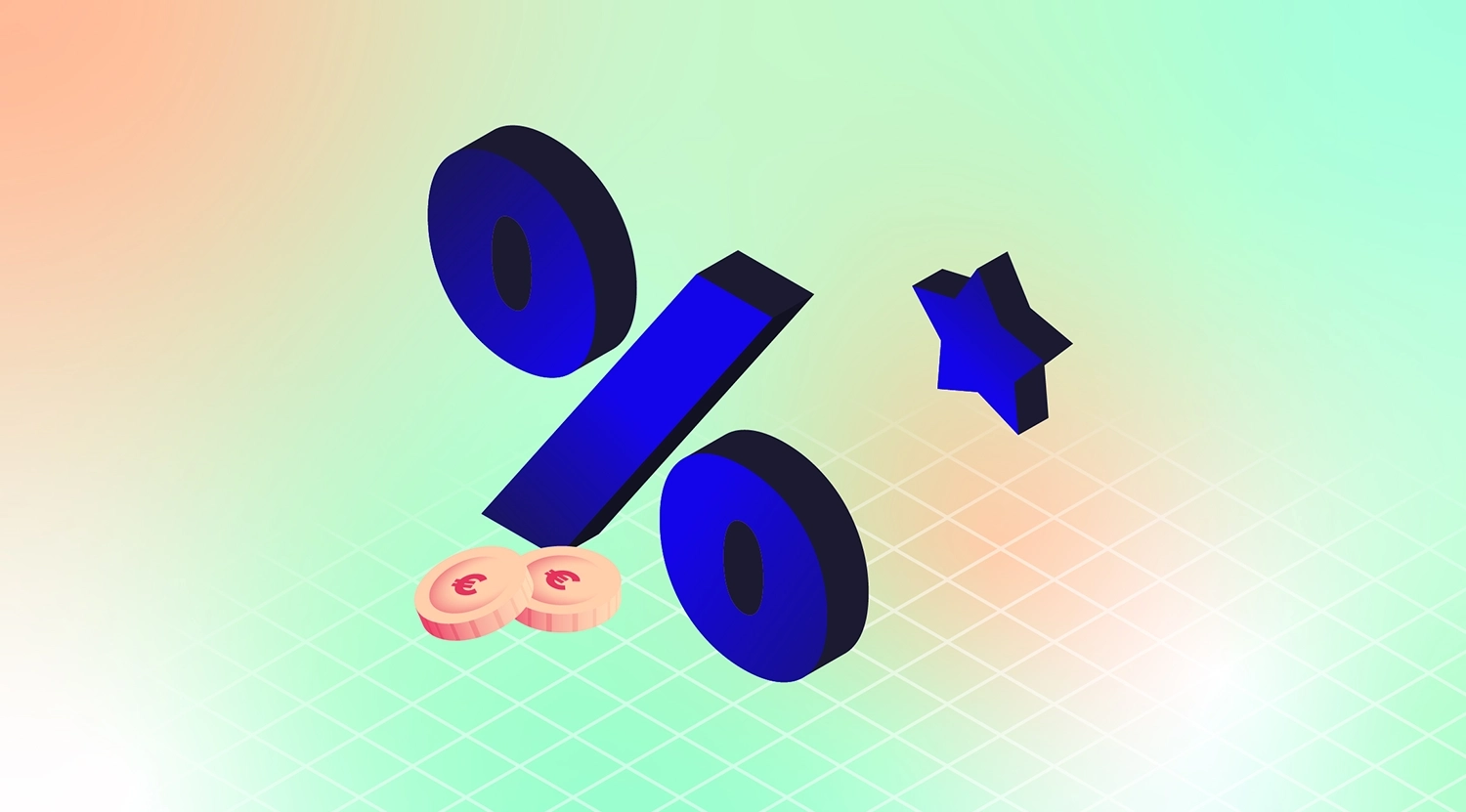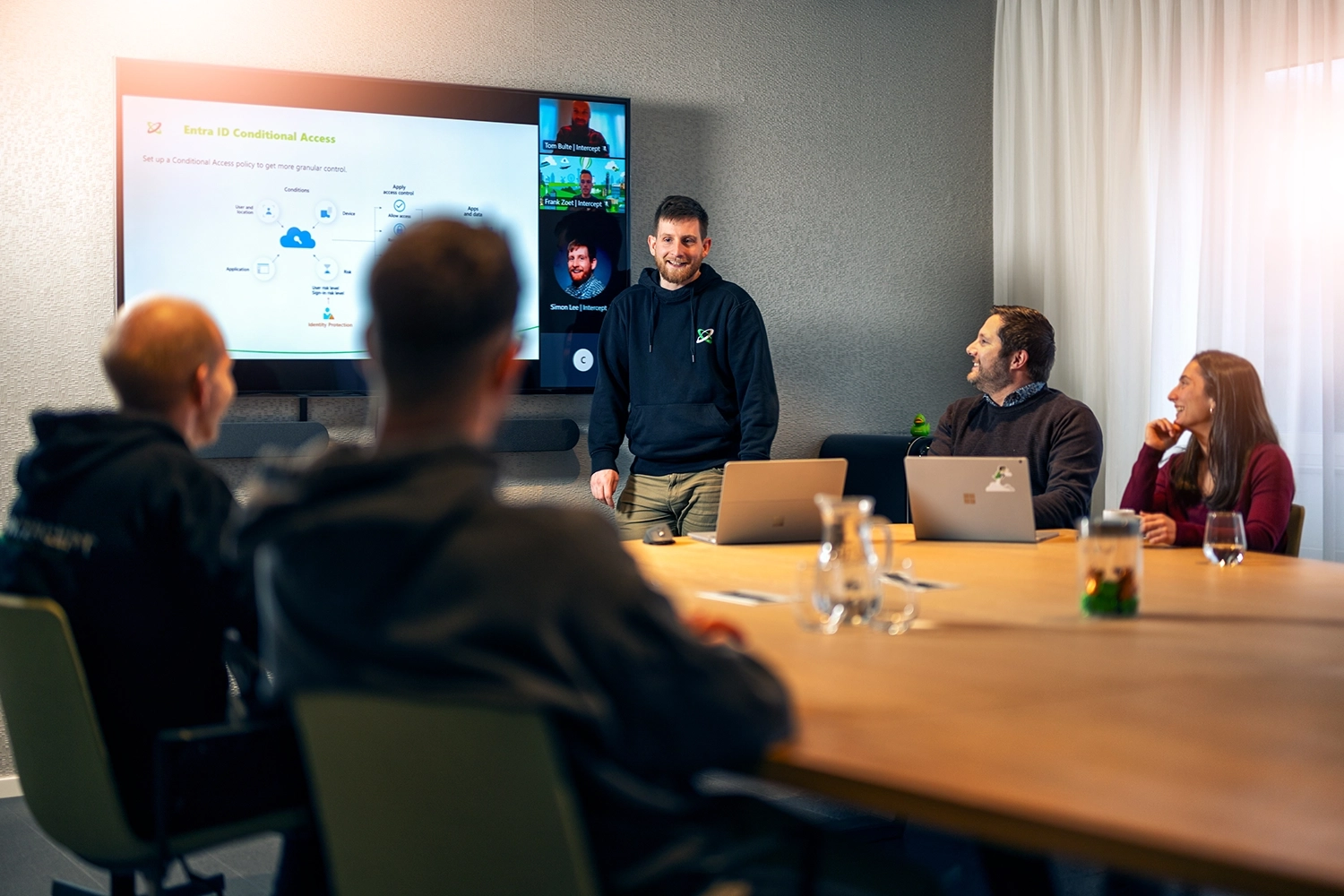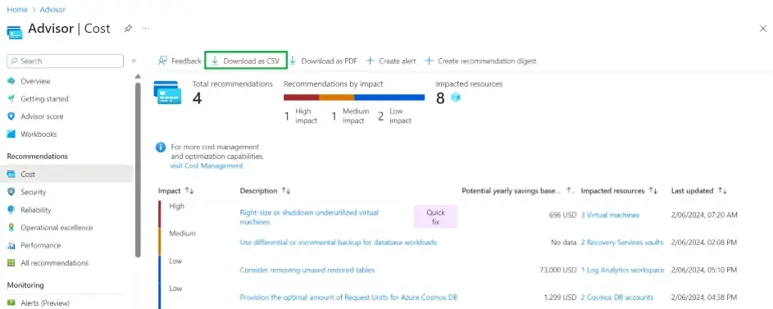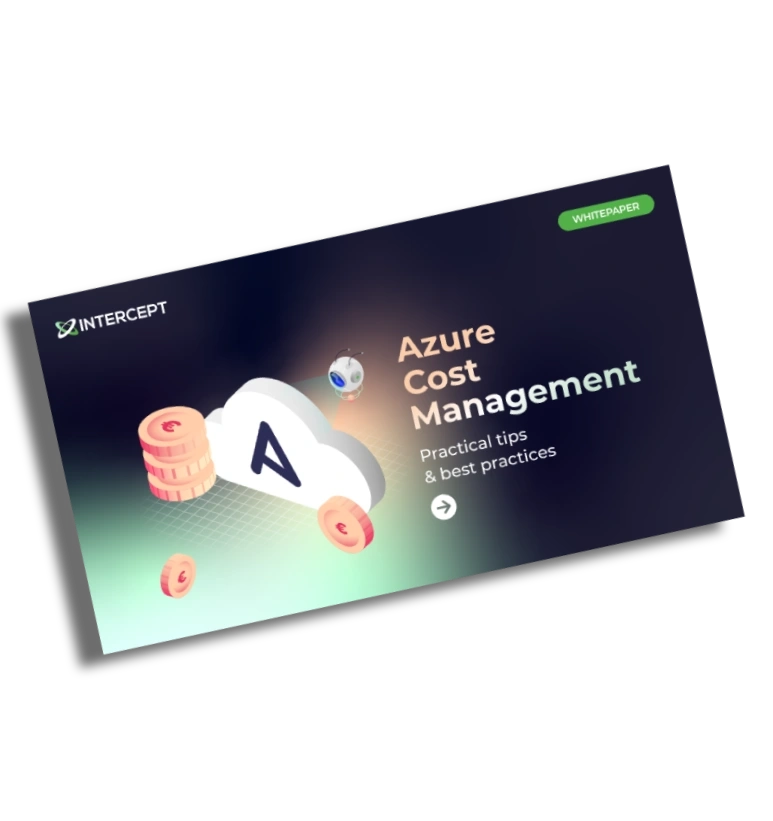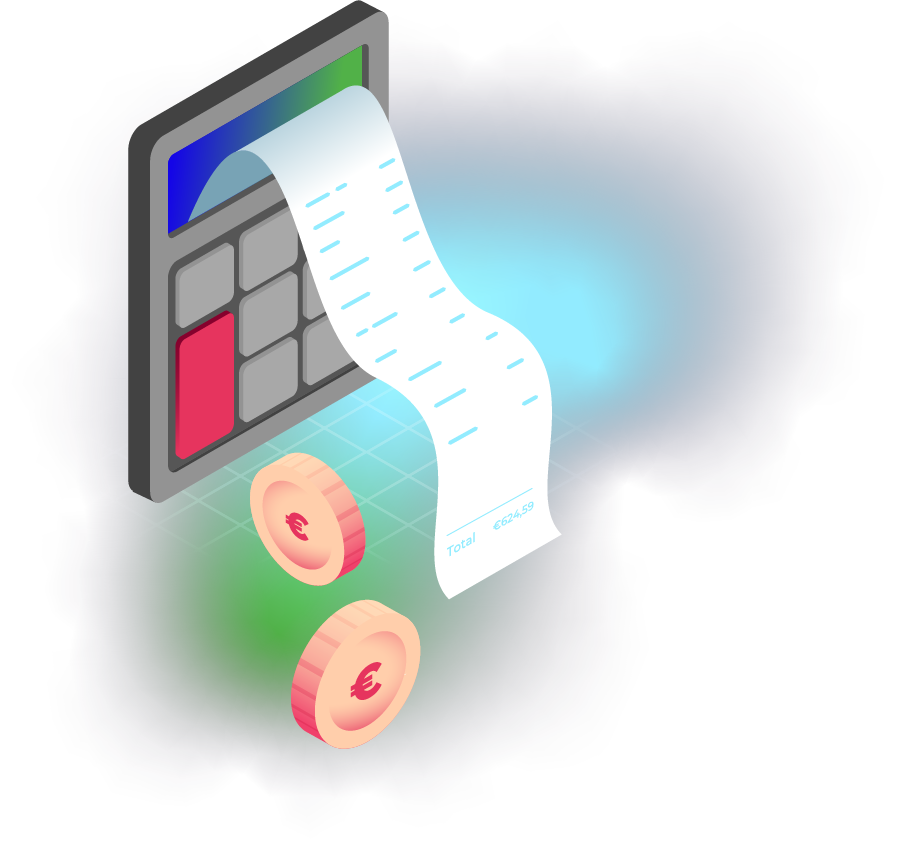What are Azure Savings Plans?
In October 2022, Microsoft announced an alternative way to saving for compute resources: Azure Saving Plans.
Azure Saving Plans for Compute are an easy and flexible way to save on your compute costs compared to pay-as-you-go (PAYG) prices by committing to spending a certain hourly amount for 1 or 3 years.
For example, an hourly amount of $10 for 1 year.
The Savings Plan is ideal for dynamic workloads or changing compute environments, whether those changes are planned or not.
What is the discount rate for Azure savings plan?
The discount rate for Azure Savings Plans states it is up to 65% but, in practice, it usually sits between 11% and 65%.

The actual discount varies based on instance type, region and usage.
Now, the question remains: “How much of a discount can you realistically expect?”.
Let’s walk through a quick example:
The Azure Pricing Calculator is the best place to start if you want to see how much you can save with an Azure Savings Plan. For now, just follow along with these steps:
- Open the Azure Pricing Calculator.
- Select a Virtual Machine and pick your region – let’s use East US for this example.
- Choose Windows as the OS and select a D2 v3 instance (2 vCPUs, 8 GB RAM): it should look like this:

Under Savings options, you’ll see there are several ways to cut costs for this VM instance:
With PAYG pricing, you’d pay $137.24 a month.

4. Now, let us change this to Savings Plans. The 1-year plan would cost you $115.52, whereas a 3-year plan comes for $100.10.

In short:
- Committing for 1 year saves you $32.67 per month ($148.19 – $115.52) which is a 31% discount.
- Committing for 3 years saves $48.09 per month ($148.19 – $100.10 = $48.09) which is a 53% discount.
How does Azure Savings Plan work?
Simply put, Azure Savings Plans work like this: you commit to an hourly spend and choose a plan duration.
How it works: it will look at a customer's entire computing environment, identify which services it can be applied to, and make sure the customer gets high savings.
Example: You commit to a price of $15 per hour for 1 year. Azure automatically applies savings to eligible usage up to that amount.
- If your usage is within your commitment, you get the discounted rate.
- If it goes over, the excess is billed at pay-as-you-go rates.

For example: if you commit to $15 per hour but only use $12, the remaining $3 can still apply to usage later that same hour – but it will not carry over to the next.
Plans are customisable, which means you set the:
- Hourly spend
- Duration (1-or 3-years)
- Scope
- Billing terms (paying monthly or upfront)
Remember: Microsoft charges for the committed amount every hour whether you consume it or not.
The discount applies automatically across any eligible compute resources – across any region, VM series, or OS, so long as they meet the plan requirements.
By default, the scope is shared (shared scope) across all subscriptions in a tenant. However, you can also change the scope to:
- Resource group scope: The savings plan only applies to resources within a specific resource group.
- Subscription scope: The savings plan applies across all eligible resources within one Azure subscription.
- Management group scope: The savings plan applies to all eligible subscriptions under a single management group.
What services are eligible in Azure Savings Plan for Compute?
Azure Savings Plans allow you to save on compute usage across the globe. The following services are eligible for the plan:
- All VM series (except for BareMetal Infrastructure and Av1 series)
- This includes those used by AKS (Azure Kubernetes Service), Azure Databricks, and AVD (Azure Virtual Desktop)
- Azure Functions (Premium plan)
- App Service (Premium v3 or Isolated v2)
- Azure Container Instances
- Azure Dedicated Hosts
- Azure Spring Apps Enterprise

Savings amounts vary depending on resource type. You can choose a 1- or 3-year term.